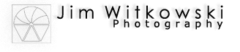When I plan a trip like this one, I try to learn as much as I can about my destination. I want to know about the history, the climate, and what what’s cool about it, what makes me want to go there in the first place. I look for websites of local photographers and I look at the pictures on Google Earth. Along with all of that acquired knowledge, Queen Anne and I pack local travel guides and when we arrive, I pick up the best maps I can find. I can spend hours going over maps, mile by mile.
This Denali trip isn’t different, only this time we’ve stepped into the 21st Century. Anne just got a smart phone and I bought a tablet, and we’ve loaded several apps to help manage our trip better.
When traveling with an RV, it’s important to plan your camp sites. That’s what AllStays does for us. At $9.99, AllStays is the most expensive application we bought. This app uses Google Maps and overlays campgrounds, dump stations, LP dealers, casinos and even Walmarts along the route. Clicking on an icon opens a dialog box showing a brief description of the item and links to the location’s Website, directions from your current location, current weather conditions, pictures, reviews and if the campground is Web savvy, it will open a page that allows you to pick out a campsite and book it. The app also shows steep downgrades, low bridges, and escape roads, so you can change your route. It’s an impressive little app well worth the price.
When traveling, I always have a hard time reconciling all of my receipts and checkbooks. The next app that I bought will help me with that. This app is called AndroMoney and it was built mostly for business travelers. In it, you to enter something that you paid for and then stick it into a bucket, like personal, business or medical expense. You can start out with a budget amount and it will show you if you are over or under your daily, monthly, or annual allotment. It has built in reports and you can export the data to Excel or another money management programs. The cost for this was a staggering $2.99. At that price I figured that I couldn’t go wrong even if I only didn’t use most of its functions.
The next app is called TripLog and is free (upgrades are available for a small fee). You all know someone that keeps a mileage logbook in their car; don’t you? That’s what this app does. Each time you stop for gas, you enter the odometer reading, the amount of gallons, the fuel price and total sale. You can also enter other auto expenses like oil changes, car washes and such. You can log each trip you make with your vehicle and categorize them as business or personal and TripLog will generate a report that you can use for filling out taxes. There is a feature that allows you to connect a Bluetooth OBDII reader. Without getting too technical, that’s the port below your steering wheel your mechanic plugs diagnostic stuff into and figures out what the check engine light means. Don’t let that scare you away, you don’t need to use it, just put the numbers in manually. It’s something intriguing to techies because it means the app will automatically start a trip when you turn on the car. I plan on using this program to track segment and overall mileages, and yes I do own an On Board Diagnostic (OBD) reader.
The next two apps that I’ve loaded are just for fun. We are big fans of Food Network and especially the show Diners, Drive-ins and Dives. We’ve tried several of the places that Guy Fieri featured on his show and we pretty much agree with his reviews (actually, if the restraint isn’t good, it won’t make the show). So the app named DDD has the show’s locations. Be still my blood clots. There are even three places in the Fairbanks area that you can bet we’ll try.
Triple D has a pretty good list, but the show was never shot in Canada. The other Food Network app not only includes the Guy Fieri shows, but includes all of the restaurants featured on the network, including the show The Best Thing I Ever Ate. This app is called TV Food Maps and does have places in Whitehorse and Dawson Creek. With all of these places to try, I’m getting antsy to get on the road.
The apps that we’ve loaded are Android devices, of course, if you own the other kind of device, there are versions for IOS that you can get at the Apple Store.
jw